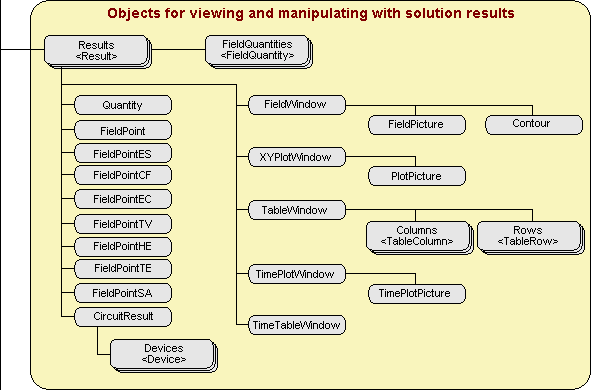
The key object we use for analyzing the solution result is a Result object. It represents the problem result loaded to QuickField that the interactive user sees through a field picture window, xy-plot window and table window.
The usual procedure of obtaining the Result looks like the following:
Dim prb as QuickField.Problem
.............
Dim res As QuickField.Result
If Not prb.Solved Then
If Not prb.CanSolve Then Exit Sub
prb.SolveProblem
End If
prb.AnalyzeResults ' Loading the solution results
Set res = prb.Result '
Get the Result object
Please note that we have to first load the solution using the AnalyzeResults method of the Problem and then take a Result object.
Below, the clickable diagram shows the objects useful to analyzing result.
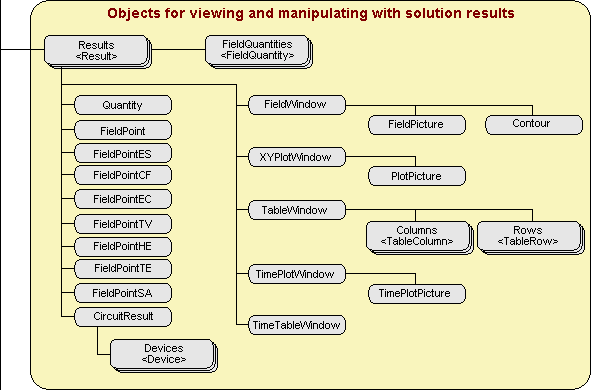
The first FieldWindow object is created automatically by the AnalizeResult method. You can create manually as many FieldWindow objects as you need. The FieldPicture object offers numerous properties for controlling the field presentation in the FieldWindow. To modify the picture you have to get the FieldPicture object from the FieldWindow, modify its properties and then put it back to the Fieldwindow.
To get the filed values in an arbitrary point of the model you use the GetLocalValues method. It returns the FieldPoint object or its derivate that provides you with the values of all field quantities in a point you request.
To get more advanced results you have to build the Contour in any FieldWindow. The Contour is used to show xy-plot, table and calculating integral values. Once the Contour is ready, you can use the GetIntegral method that calculates linear, surface or volume integral in the form of Quantity object.
The GetXYPlot method creates a new XYPlotWindow shows the xy-plot along the contour. A PlotPicture object is used for controlling the plot picture setting in almost the same way as with the field picture.
You can also create a TableWindow that shows tabulated field quantities along the contour. The TableWindow contains a Columns collection of TableColumn and a Rows collection of TableRow. These allow controlling the number of rows and columns in the table. The GetData method of the TableWindow puts the selected table rows to the Windows clipboard.
Each window used for displaying the solution results is a member of the Windows collection that is accessible by Windows property of the Result object. Initially it contains only one window of FieldWindow type.
If the problem was solved with a connected electric circuit, then during the results analysis currents and voltages are available for every element of the circuit. Key object in this context is CircuitResult.
The CircuitResult object represents the part of a problem solution which contains a currents and voltages in the circuit elements. Access to it is available through the >> CircuitResult property of the >> Result object.
The main property of the CircuitResult object is Devices, which returns the collection Devices. This collection consists of all electric circuit elements except wires. Searching through elements of the collection Devices by the name or serial order it is possible to learn the type, name (label) and value of each element parameter, as well as:
These properties of the object Device are of the >> ComplexValue. In the transient electromagnetic problem, where currents and voltages are real numbers, resulting parameters are in the real parts of corresponding complex values (Re property), while the (Im property) is zero.